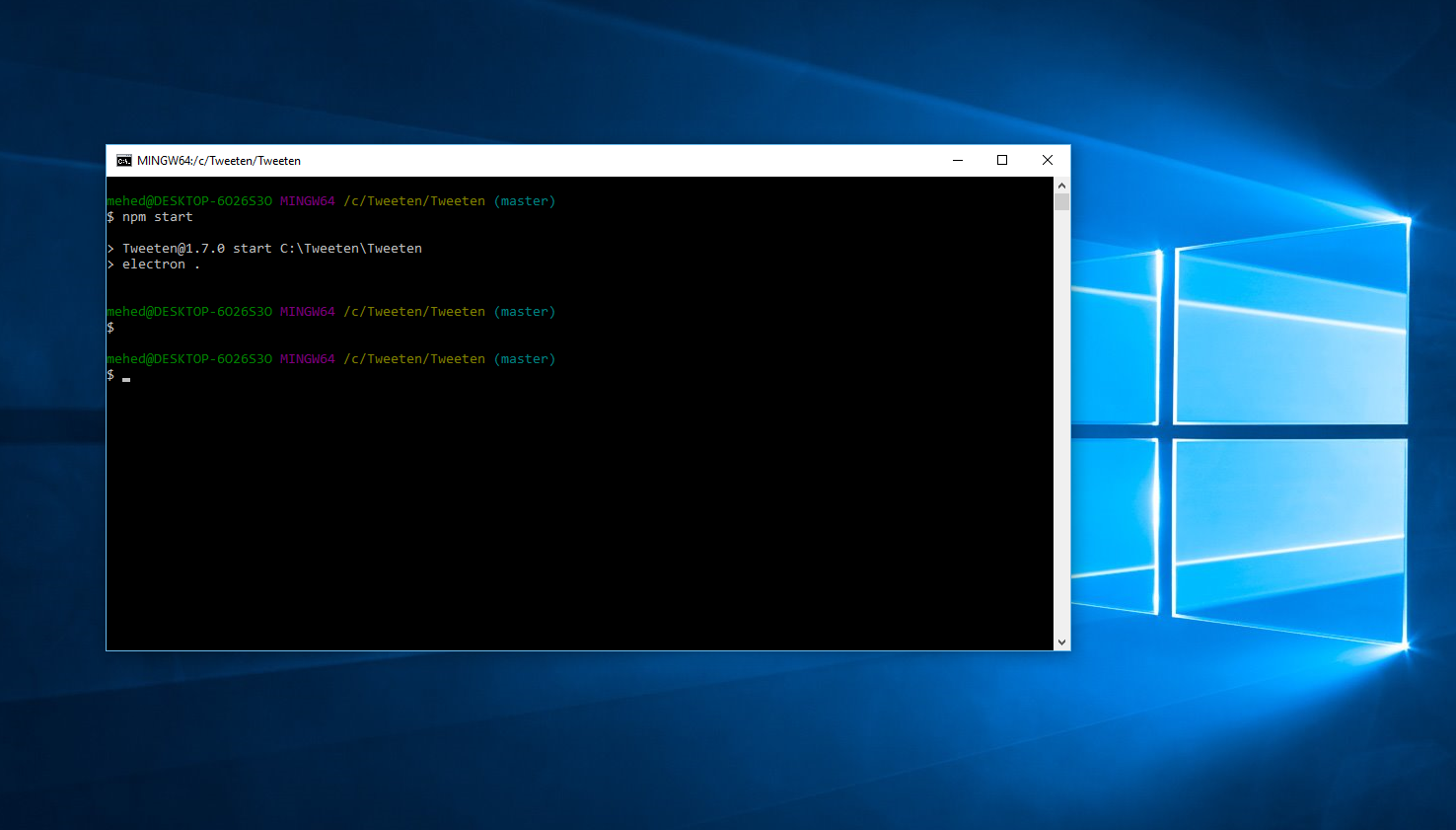
There are various approaches to running a Linux shell on a Windows computer. One option is to Dual Boot your computer so that there are multiple operating systems. Another option is to use a container or Virtual Machine to boot a containerized Linux operating system on your Windows Machine.
The newest (as of 2016) option is to actually install a Linux subsystem on your Windows machine.
Install Linux subsystem
- Open Windows Powershell as Administrator
- Run
Enable-WindowsOptionalFeature -Online -FeatureName Microsoft-Windows-Subsystem-Linux - When complete, hit Return to restart computer and finish install.
- Open the Store. Search for and select your Linux distribution of choice. I chose Ubuntu. Click Get.
- After downloading, choose Launch. It will finish installing. Afterwards, it will prompt you to enter a Linux account name and password. Once entered, you are now ready to use Linux on Windows.
- Optionally, you may want to download the Cmder terminal replacement. Info on running Windows Ubuntu Bash in Cmder can be found here.
Resources
- Additional info from Microsoft about installing and troubleshooting Windows Subsystem for Linux